this article is for you.
 |
| Android WiFi ADB Plugin |
It isn't hectic to carry a USB cable, every time when you want to test or debug your android app,
definitely, this is very irritating.
So you want to see your table neat and clean having a laptop only on the table, no cable at all to debug the app.
Time to dispose of conveying USB cable for Android Developer to install, run, and debug your applications while creating. Android wifi ADB causes you and becomes generally helpful for Next-age Android Developer.
IntelliJ and Android Studio created a plugin to rapidly connect your Android device over WiFi to install, run, and test your applications without a USB associated. Simply press one button and disregard your USB cable.
Android WiFI ADB plugin adds a button to your IntelliJ/Android Studio Toolbar to connect your gadget to your PC over WiFi.
How to Do:-
First, you have to install Android WiFi ADB plugin, and you can do that directly from the android studio,
1- Android Studio- File- Setting and search plugin (Search bar is on the top|left )
on the right side, you can see your already installed and available plugin
Here search for the Android Wifi ADB and install
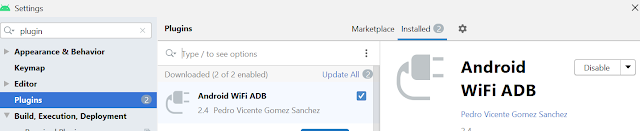 |
| install android wifi adb plugin |
2- Come to your project

3- Now connect your device to the android studio once
note that, you have to connect only once, then after you can unplug this USB.
4- Connect your device and your laptop with same wifi network
Note that- this is mandatory that both, device and your Laptop must be on the same network to utilize Android wifi ADB,
On Menu Bar now you will see an icon like below and on the top right side of the project you will see Android WiFi ADB
5- now click on the icon or Android Studio Wifi
6- you will see your devices
7- click on connect
8- if everything will be right, you will see a message on the android studio that your device is connected.
9- unplug your USB cable, now happily you can run, debug, and test your app without cable.
10- until you lose the connectivity either in the device or lappy, no need for any USB.
Here is one update in this post -
Android Developer team added one new feature in the bucket.
so now anyone can connect the android device with an android studio wirelessly.
so no data cable\USB or plugin is required at all.
if your device is having android 11 or above you can use this feature.
check the below👇👇👇 detailed and beautifully written post and connect your device wirelessly.👌
*************************************************
*************************************************








Great blog.you put Good stuff.All the topics were explained briefly.so quickly understand for me.I am waiting for your next fantastic blog.Thanks for sharing.Any coures related details learn...
ReplyDeleteBilling Software
Very useful blog.
ReplyDeleteThank You Sir!
ReplyDeletevery usefull for me
ReplyDeleteThanks Abid for your words.
Deleteit's not working for mac
ReplyDelete